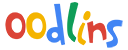Stories
How do I share a photo or video on Stories?
Note: this is for school administrator and teachers with permission to access Stories.
To share to story:
You can use stories to share everyday childrens’ moments to the parents.
- From admin console section click Stories.
- From the bottom click blue + icon.
- Select a photo or videos. You can add up to 10 photos.
- From the top right click Save.
- Choose who can see your Stories. You’ll have the option to:
- Public: Your post will show up to everyone in your school.
- Classes: Your post will show up to all the students in the selected class, including teachers.
- Specific people: Your post will be visible to your selected student(s).
- From the top right click Post.
How do I edit an existing Story I shared?
Edit Stories:
To edit your Stories, you’ll need to be either an admin or have access to the Stories.
- From the home screen click Stories
- On the right of the Story header, click
 and then Edit.
and then Edit. - Make your changes and click Save.
How do I delete a Story I shared?
Delete Stories:
To delete your Stories, you’ll need to be either an admin or have access to the Stories.
- From the home screen click Stories
- On the right of the Story header, click
 and then Delete.
and then Delete. - To confirm click Delete.
How do I enable and disable Likes?
Enable/Disable Likes:
- From the home screen click Stories
- On the right of the Story header, click
 icon.
icon. - Toggle the Likes switch
How do I enable and disable Comments?
Enable/Disable Comments:
- From the home screen click Stories
- On the right of the Story header, click
 icon.
icon. - Toggle the Comments switch