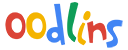How to add in teachers?
How do I invite Teachers into my Oodlins account?
Note: this is for school administrator with permission to access the Teacher features.
Invite Teacher:
Adding school teachers in to Oodlins app is to allow teachers to take class attendance and share student’s information with parents.
- Click on menu button on the top left.
- Click Invite Code
- Select Teacher’s invite code.
- You will see there are several sharing platforms to choose to share the invite code. Select your preferred sharing platform, and
send the school invite code to all new teachers. - Inform all new teacher to download the Oodlins app from their phone’s app store (example: App Store, Google Play)and sign up with school invite code that you have just shared to them.
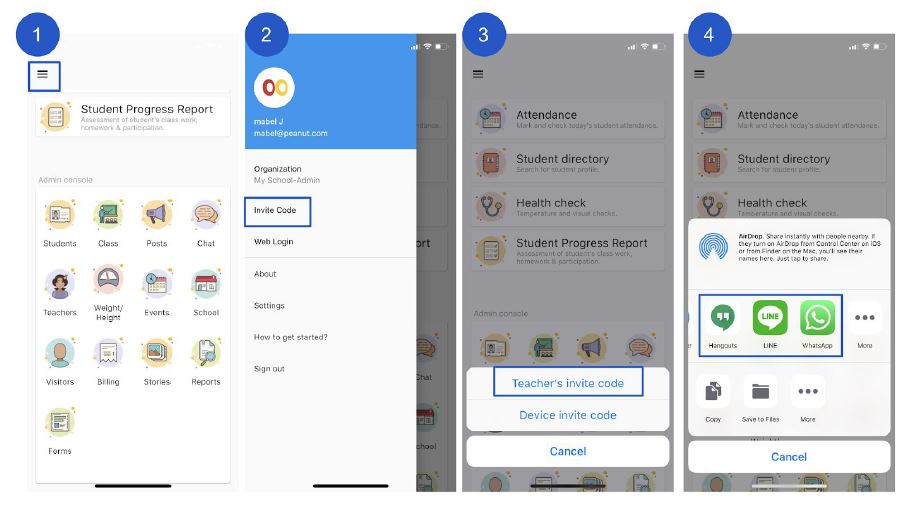
How do I invite Teacher’s who has an existing Oodlins account?
Add Existing Teacher:
Teacher who has an existing Oodlins account, would like to join your school.
- From admin console section click Teachers
- From the top click + New Teacher
- Insert teacher’s email address and click on search
- Type in teacher’s name and click on “send” to complete the invitation process.
- Invite notification will be sent to the invited teacher’s email address.
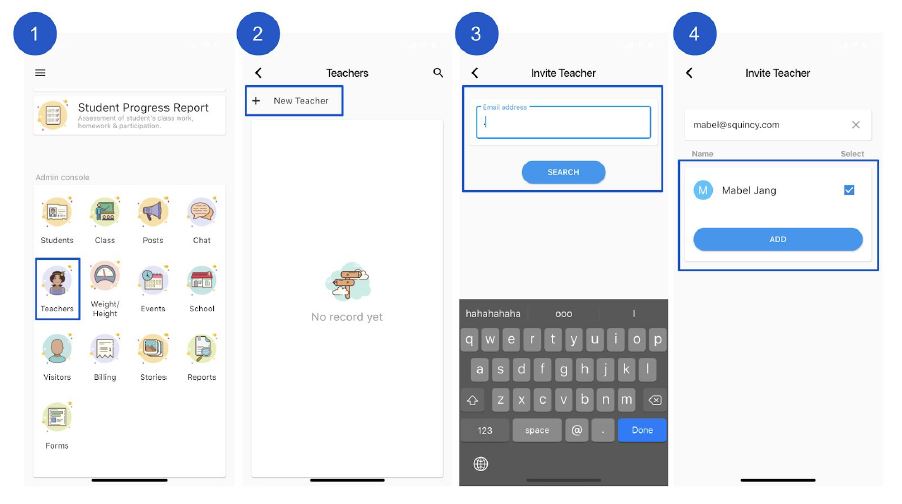
How do I remove a teacher from my school?
Remove Teacher:
To remove the teacher from you school, you’ll need to be either an admin or have access to the Teachers module.
- From the home screen click Teachers
- Select the teacher to remove
- Click Remove confirm